Today I've got a question from Custodio de Oliveira (hope you don't mind mentioning) about Dark Eclipse settings which I'm using. As I know that settings colors in Eclipse for ADT is a pain, then I want to share with you my settings and the steps to achieve the same look like I have on my installation. Of course you can update it by your own, but at least you have a starting point.
Probably this is how your Eclipse looks like, or if not then the default settings for ADT. White and eye-killing.
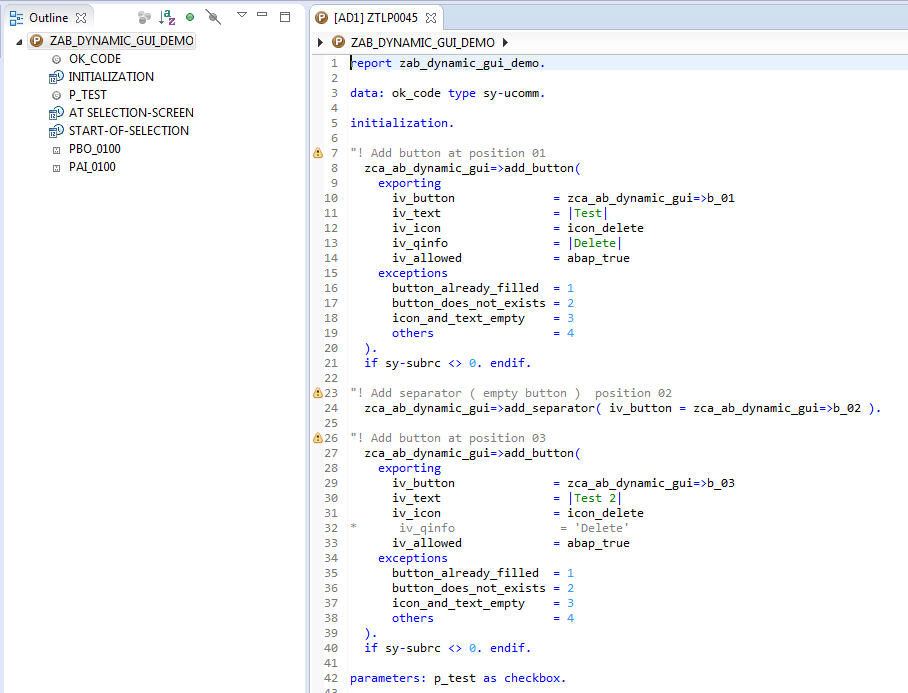
The fist step would be to go to Windows->Preferences and change default theme for your Eclipse.

At Luna and Mars version you have Dark theme available, which was based on MoonRise theme as long as I remember.
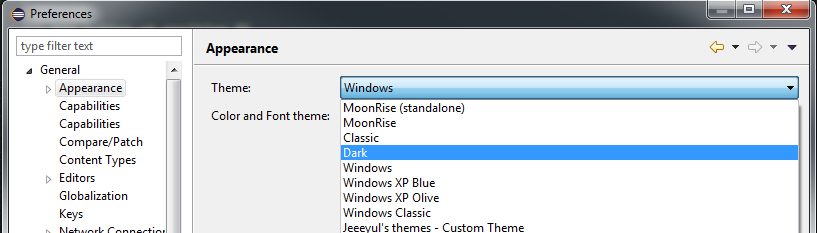
Once you've change the theme, you'll be probably asked to reopen all current tabs.
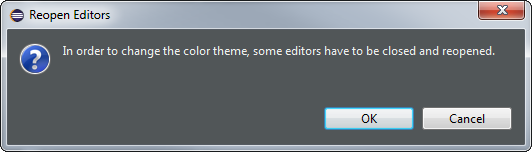
The view which will come will not be the best. As only Eclipse theme has changed but not the ADT color settings.
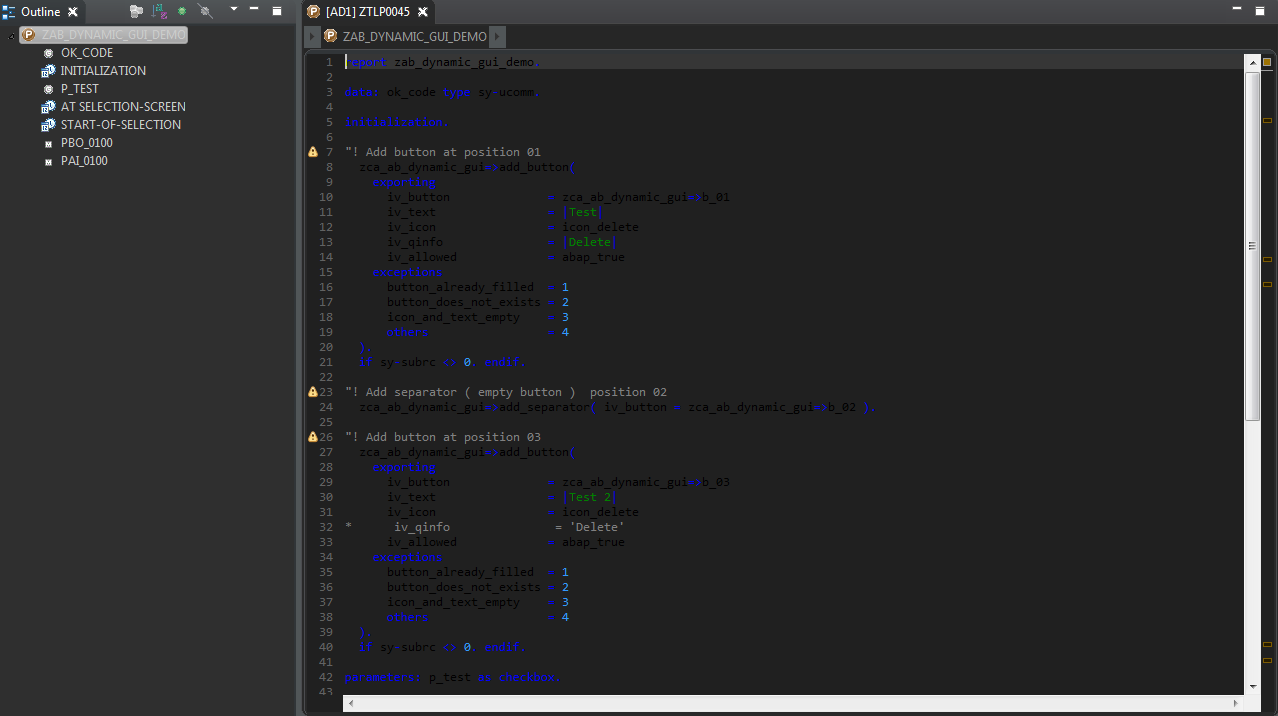
You can now go to Windows->Preferences, search for color settings and try to change them or you can import my settings which are attached to this post. To do this close your Eclipse, download two prefs files from this site and put them into your workspace folder under \.metadata\.plugins\org.eclipse.core.runtime\.settings\ . Restart your Eclipse and here is how it should looks like. (Thanks Jason Scott for pointing the error when using EPF files instead)

Now you can go for "dark side" Custodio :-)











